It is important for developers to know about how to clone a WordPress website. Professionals who convert sites to WordPress themes or build new interfaces must be aware of the technique. It will help them in situations which require shifting a website to a new domain or hosting account. They can also clone a live interface to the local server for testing its features and doing additional development work. Testing updates on live websites are not recommended at all. A clone will help in conducting the process without the fear of harming the website. The procedure will also come in handy while copying a website created on a local server to a live one. WordPress professionals can easily duplicate an interface by using the following steps:
1. Install An Appropriate Plugin
WordPress users enjoy the benefit of conducting all sorts of tasks with the help of a relevant plugin. There is a plugin available for almost every conceivable functionality in the world. In this tutorial, we will be using one to create a copy of an interface. The tool that we have selected is called the “Duplicator – WordPress Migration Plugin”. Access the admin dashboard of your website’s installation and go to “Plugins > Add new”. Type the name of the plugin in the search box. Click to download the installation files when the correct tool appears in the search results. Activate the plugin and it is ready for work. There is no need to configure any settings.
2. Create A Backup Of The Website
Duplicator creates a compressed file of the entire website which can be uploaded at any other location. We will use the tool to create such a package of a WordPress interface.it uses a three-stage process to build the file. Visit the control panel of your interface. The plugin will be visible in the “Settings” in the menu. Clicking on it will open a new screen titled “Packages > All”. Click on the “Create New” tab.
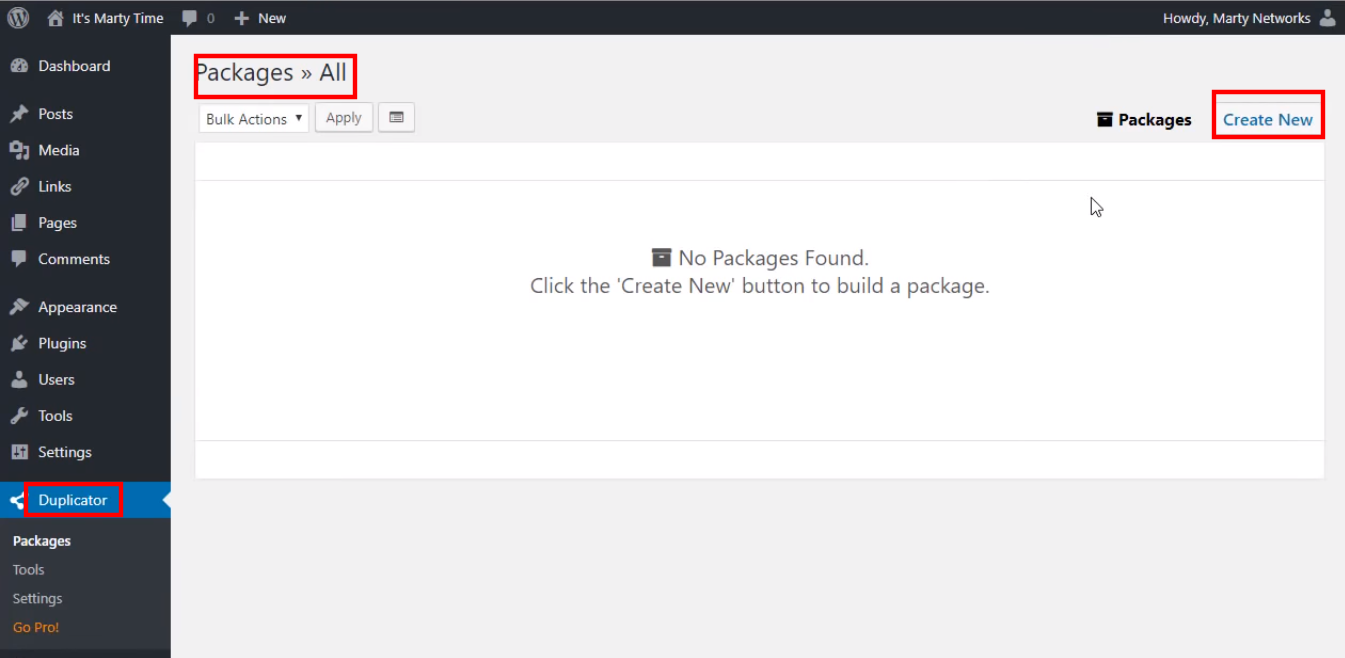
This will present a new set of options. You have to click the “Next” button to initiate the “Scan” phase.
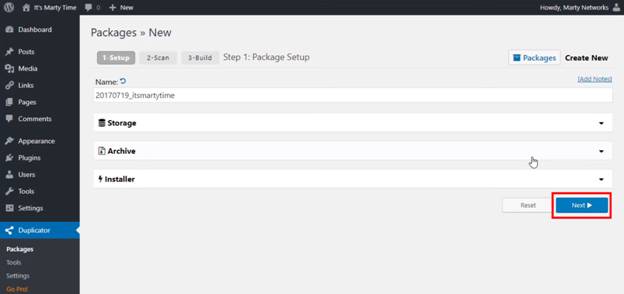
The tool will scan the interface to ensure there are no issues. In case, everything is fine, you will be seeing a page similar to the one shown below.

Hit the “Build” tab to make a compressed backup file of your website.
3. Download Files To Your System
Once the creation of the backup file is complete, a download link will become visible. This link enables the download of the backup package as well as an installer script. In order to clone a WordPress website, you will have to first download these files. Hit the “One-click Download” link and both the files will be downloaded to your system.

4. Upload The Files To The New Location
The next step is to upload these files to the new location. This new location can be a live site or a site on the local server. You will have to upload the files to the root directory if it is a live site on a different host. An FTP client will be needed to access the root folder. For a site on the local server, the files need to be pasted inside a sub-folder residing in htdocs or www folder, in the following manner:
C:\wamp\www\mynewsite\
Remember that the folder where you copy these files must be completely empty before the files were placed there.
5. Run The Installer
After saving the files successfully, we will now run the installer script. Take a look at the following URL:
http://example.com/installer.php
Replace example.com with your domain name or localhost address of the new interface. Append installer.php at the end of the URL and it in a browser. The installer will start running and a new screen will open. Tick the terms and conditions checkbox and click “Next” to continue.
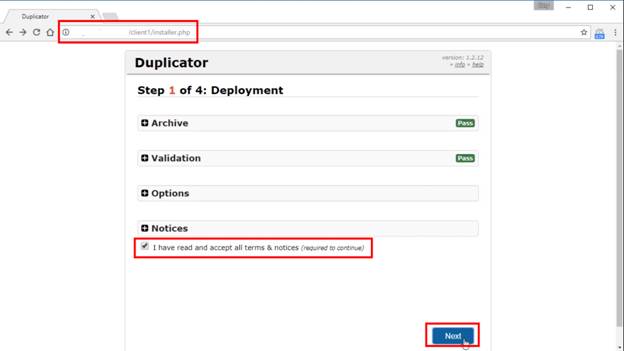
6. Set Up A Database For The Website’s Clone
We will now be setting up a database for the duplicate website. Go to the cPanel of your hosting account and locate “MySQL Databases”. In it find the option for creating a database and build one. Add user information and save all the changes. Provide all this data in the next installer screen which appears on clicking the next button in the previous step.
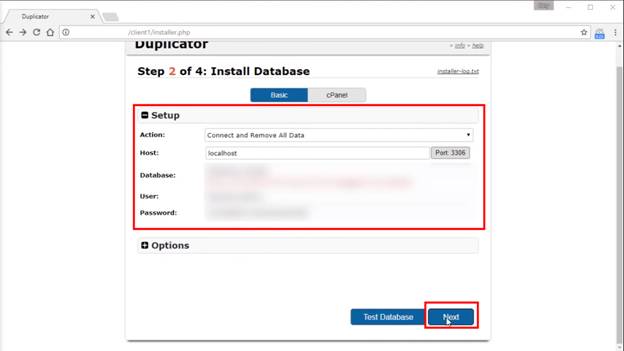
The database will be installed once the “Next” tab is hit. You will now be asked to enter the URL, installation path, and title of the cloned interface.

Move on to the next page and update the permalink structure. Click on the “Test Site” tab to check everything is in order.
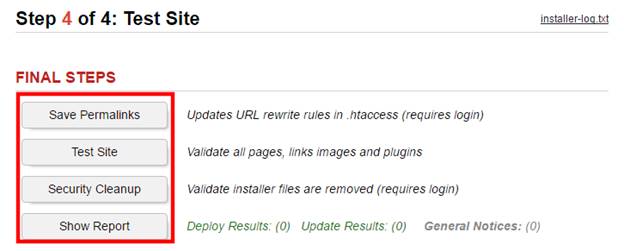
Duplicator will generate reports and if there are no issues, then the cloning process is complete.
Conclusion
This simple process will be helpful for users looking to clone a WordPress website easily. Professional developers, as well as other people, can use the procedure to effortlessly create a copy of their interfaces.
Read Also:







